VMware/vCenter Server
VMware vCenter Server
A license is required to run vCenter Server.
The trial license of vCenter provides 60 days of use.
vCenter functionality:
- Migrate
- Clone
- Template
VMware vCenter Server Appliance
vCSA
VMware vCenter Server Appliance (vCSA) management interface:
https://vc:5480/
https://vc:5480/ user: root pass: vmware (default)
aka VCVA
Also known as: vCenter Virtual Appliance (VCVA)
vCSA Console Screen
VMware vCenter Server Appliance 5.0.0.3324 Build 472350
To manage your appliance please browse to https://10.50.47.41:5480/
Welcome to VMware vCenter Server Appliance
Quickstart Guide: (How to get vCenter Server running quickly)
1 - Open a browser to: https://10.50.47.41:5480/ 2 - Accept the EULA 3 - Select the 'Database' section 4 - Enter your database connection information 5 - Select the 'Status' section 6 - Click on the 'Start vCenter' button
NOTE: Default user is 'root' and password is 'vmware'.
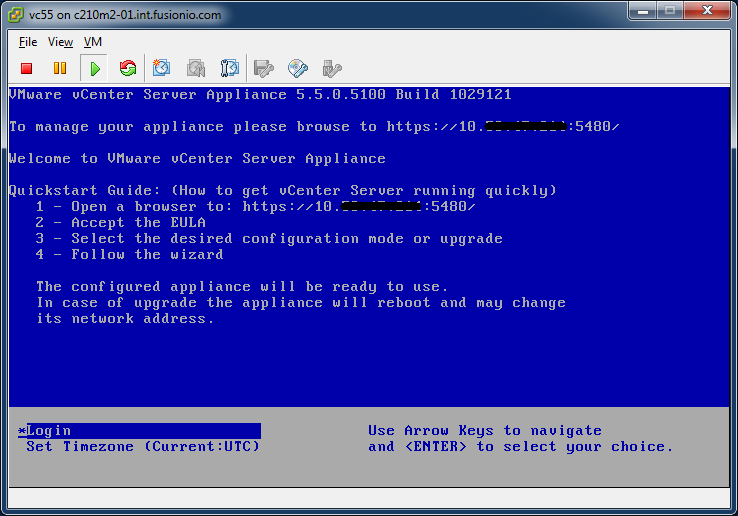
Quick Start Configure vCSA
- Login to web (5480) interface
- EULA -> Accept
- Database -> choose embedded Database Type and Save.
- Status -> Start vCenter
- Administration -> change password (optional)
vCSA Virtual Hardware:
- 2 x vCPUs
- 8 GB RAM
- 20 GB and 60 GB HDDs
- VMXNET 3 NIC
Log and Core files storage
Configure NFS Storage on the VMware vCenter Server Appliance - http://pubs.vmware.com/vsphere-50/index.jsp?topic=%2Fcom.vmware.vsphere.vcenterhost.doc_50%2FGUID-EA516959-6E94-44CD-ABB2-62CFE764DDC1.html
Enable storing log files on NFS
NFS share for log files
newpu:/home/esx/ken/vcsa/logs
Enable storing core files on NFS
NFS share for core files
newpu:/home/esx/ken/vcsa/core
NOTE: Make sure to create the folders on the NFS server first!
vCSA Limitations
vCenter Server Virtual Appliance provides all features as the Windows vCenter Server but does not support the following features: [1]
- Microsoft SQL as the database for vCenter.
- vCenter Server Linked Mode.
- vCenter Server Heartbeat.
- IPv6
vCSA Notes
vSphere 5 vCenter Server Virtual Appliance Quick-Start Guide « VMwire - http://vmwire.com/2011/07/15/vsphere-vcenter-server-linux-virtual-appliance-quick-start-guide/
- Deploy the vCenter Server Linux Virtual Appliance
- Configuring the vCenter Server Linux Virtual Appliance
- Connecting to vCenter 5.0 for the first time
Articles:
- VMware vCenter Server Virtual Appliance (vCSA) features and benefits « VMwire - http://vmwire.com/2011/07/17/vmware-vcenter-server-virtual-appliance-vcsa-features-and-benefits/
- vCenter Server Virtual Appliance features and benefits
- Not yet feature parity with Windows vCenter Server
vCenter Server Virtual Appliance provides all features as the Windows vCenter Server but does not support the following features: [2]
- Microsoft SQL as the database for vCenter.
- vCenter Server Linked Mode.
- vCenter Server Heartbeat.
- IPv6
vSphere Documentation Center - http://pubs.vmware.com/vsphere-50/index.jsp?topic=/com.vmware.vsphere.install.doc_50/GUID-25FCBA87-5D2F-4CB6-85D7-88899B4AC174.html
- "As an alternative to installing vCenter Server on a Windows machine, you can download the VMware vCenter Server Appliance. The vCenter Server Appliance is a preconfigured Linux-based virtual machine optimized for running vCenter Server and associated services. "
Configuring the VMware vCenter Server Appliance - http://pubs.vmware.com/vsphere-50/index.jsp?topic=/com.vmware.vsphere.vcenterhost.doc_50/GUID-0B9988FF-5FB6-4656-9C58-EE3617B57E90.html
- The VMware vCenter Server Appliance is a preconfigured Linux-based virtual machine that is optimized for running vCenter Server and associated services.
- For VMware vCenter Server Appliance installation, see the vSphere Installation and Setup publication.
- The following features are not supported by the VMware vCenter Server Appliance.
- Linked Mode
- Microsot SQL Server as a supported local or remote database
- DB2 as a supported remote database
Local Accounts
To create "local" accounts, login to the shell of the vCSA
useradd -m [USER] passwd [USER]
Then add *any* permission to an object to the datacenter tree to allow the user to login to vCenter.
If you want to allow the user to SSH into the vCenter server appliance:
# /etc/ssh/sshd_config AllowUsers upgrade root [USER]
Careful you can quickly lock the user out due to "pam_tally(ssh:auth)" if you try logging in with SSH, without being in the AllowUsers. To reset all counts:
faillog -r
"Login to your applicance either via SSH or at the vSphere Client console with your administrative account. type the commands: useradd -m somename Then to set a password for the new account type the following command and follow the prompts: passwd somename Log out of your applicance and using your vSphere client log into vCenter with your administrative account and goto: "Home" then "Hosts and clusters". In the left most menu tree, right click where you want to grant the user access then select "Add Permission" from the pop-up menu. Should be pretty straight forward from here. Be aware the user is added to the 'users, 'video' and 'dialout' group with your appliance OS (Suse?), If security is a concern you may wish to investigate hardening the account." [3]
References:
- VMware Communities: Local users on vCenter Server Appliance? - http://communities.vmware.com/thread/326862
VCSA Failed to connect to VMware Lookup Service
Error:
Failed to connect to VMware Lookup Service https://vc:7444/lookupservice/sdk - SSL certificate verification failed.
Solution:
- Login into vCenter VA Configuration https://[hostname]:5480
- Select the Admin tab
- Click Toggle certificate setting, you will see Certificate regeneration enabled change to Yes.
- Re-boot the Virtual Appliance
- During the bootup procedure you will see Hostname or IP has changed. Regenerating self signed certificate.
References:
- Virtual Blog - Failed to connect to VMware lookup service - Virtual Blog - http://www.virtual-blog.com/2012/09/failed-to-connect-to-vmware-lookup-service/
- Failed to connect to VMware Lookup Service, SSL certificate verification failed - http://www.yellow-bricks.com/2012/12/19/failed-to-connect-to-vmware-lookup-service-ssl-certificate-verification-failed/
Templates
Create a template is as simple as right clicking on an existing VM and select Template -> Clone to Template.
To deploy a template, change the Inventory view from "Hosts and Clusters" to "VMs and Templates", select the desired template, right click and select "Deploy Virtual Machine from this Template".
Trial License
60 day trial
VMware Evaluation Notice Your evaluation license will expire within 60 days! When the evaluation license expires, vCenter Server may stop managing all hosts and virtual machines in its inventory. In order to manage these machines you must upgraed your vCenter Server license or connect direct to each host using VMware vSphere Client.
Upgrade your vCenter Server license
Disable vCenter Server Agent
This error happens occasionally when a new ESXi server has been added to the vCenter Server without assigning the correct license during the addition wizard. Remove the Host and add again.
-- option 1 --
VMware KB: Disabling the vCenter Server Agent - http://kb.vmware.com/kb/1010394
To Disable the vCenter Server Agent:
Ensure that the host is connected to vCenter Server before you remove it. vCenter Server cannot uninstall the vCenter Server agent from a disconnected host.
To remove a host from vCenter Server:
- Log in to vCenter Server using the vSphere Client and select the host in the inventory.
- Right-click the host and select Remove.
- Click Yes to confirm that you want to remove the host.
-- option 2 --
Manually.
/etc/init.d/vpxa stop chkconfig vpxa off
If you re-add to another vCenter server, the service will be automatically started the first time, but make sure to make permenent:
chkconfig vpxa on
VMware Update Manager
Resource Pools
vSphere Documentation Center - Managing Resource Pools
Web Client
VMware vSphere Web Client (Server)
HTTP Port: 9090 (redirects to 9443) HTTPS Port: 9443
Web Client:
https://[SERVER]:9443/vsphere-client/
Warning:
"In order for this direct link to work, you must first log in to the vSphere Web Client at least once from https://{webclient-host}:{webclient-https-port}."
Note: The first time you use the Web Client will need to be from localhost to configure. Best to use Firefox for this, as IE on Windows Server is very gimped.
vSphere Admininstration Application (only to attach/detach vCenter Servers)
https://localhost:9443/admin-app/
After you register vCenter Servers with the Web Client, the registered vCenter Server shows up in the dropdown menu of the Web Client.
-
Error:
To view this page ensure that Adobe Flash Player version 10.1.0 or greater is installed.
If you are unable to install Adobe Flash Player, you can register vCenter Servers using the command line by means of the script $Install_DIR\scripts\admin-cmd.bat. $Install_DIR is the path to your vSphere Web Client installation.
Install Flash Player:
- http://www.adobe.com/go/getflashplayer
- Use "C:\Program Files\VMware\Infrastructure\vSphere Web Client\scripts\admin-cmd.bat"
cd "C:\Program Files\VMware\Infrastructure\vSphere Web Client\scripts\" admin-cmd register https://[WEB-CLIENT-SERVER]:9443/vsphere-client/ [VCENTER-SERVER] [USERNAME] [PASSWORD]
cd "C:\Program Files\VMware\Infrastructure\vSphere Web Client\scripts\" admin-cmd register https://10.10.47.100:9443/vsphere-client/ 10.10.47.100 root Password1 admin-cmd unregister https://10.10.47.100:9443/vsphere-client/ 10.10.47.100 root Password1
References:
- VMware KB: Registering or unregistering vCenter Server to the Windows vSphere Web Client when Adobe Flash player cannot be installed - http://kb.vmware.com/kb/2007713
-
Error:
vSphere Web Client administration tool cannot be accessed from a remote host.
The Administration Application can only be accessed via localhost
DRS
High Availability
VMware High Availability (HA), Restart Your Virtual Machines for Business Continuity - http://www.vmware.com/products/high-availability/overview.html
"Provide high availability across your entire virtualized IT environment without the cost or complexity of traditional clustering solutions. vSphere HA provides cost-effective high availability for any application running in a virtual machine, regardless of its operating system or underlying hardware configuration."
- Decrease downtime and improve reliability with business continuity
- Implement simple, cost effecitve high availability
-
vSphere High Availability (HA) Technical Deepdive - Yellow Bricks - http://www.yellow-bricks.com/vmware-high-availability-deepdiv/
"My posts on VMware High Availability(HA) have always been my best read articles. I aggregated all articles in to a page which is easier to maintain when functionality changes and a lot easier to find via Google and my menu. This section is always under construction so come back every once in a while! At the bottom you can find a small change log.
Everybody probably knows the basics of VMware HA so I’m not going to explain how to set it up or that is uses a heartbeat for monitoring outages or isolation. if you want to know more about HA and DRS I recommend reading our HA and DRS technical deepdive book. Keep in mind that a lot of this info is derived from the availability guide, VMworld presentations and by diving into HA in my lab."
Fault Tolerance
VMware Fault Tolerance (FT), High Availability for Virtual Machines & Applications - http://www.vmware.com/products/fault-tolerance/overview.html
Maximize uptime in your datacenter and reduce downtime management costs by enabling vSphere Fault Tolerance (FT) for your virtual machines. FT provides zero downtime, zero data loss, and continuous availability for your applications, without the cost and complexity of traditional hardware or software clustering solutions.
Fault Tolerance Demo Video - http://download3.vmware.com/vdcos/demos/FT_Demo_800x600.html
Requirements:
- "Host CPU does not support hardware virtualization which is required for replay."
Docs:
Storage Appliance
VMware vSphere Storage Appliance - http://www.vmware.com/products/datacenter-virtualization/vsphere/vsphere-storage-appliance/overview.html
Software that delivers shared storage benefits for SMBs without shared storage hardware. VMware vSphere Storage Appliance extends the benefits of virtualization to all SMBs by transforming internal storage from several server hosts into a protected shared storage resource.
- Simple setup and configuration
- High availability without storage hardware required
- Applications and shared storage, all on existing servers
- Eliminates single point of failure
Data Recovery
VMware Data Recovery - http://www.vmware.com/products/data-recovery/overview.html
Enable quick, simple and complete data protection for your virtual machines with VMware Data Recovery, a disk-based backup and recovery solution. VMware Data Recovery is your first line of defense for data protection. It's fully integrated with VMware vCenter Server to enable centralized and efficient management of backup jobs and also includes data de-duplication to save on disk storage for your backups.
- Decrease downtime and improve reliability with business continuity and disaster recovery
Fast Backup and Recovery of Your Virtual Machines
Many backup products write their data to tape, which is great for long-term archiving but it’s often difficult and time-consuming to restore your data. VMware Data Recovery protects against data loss in your virtual environment by enabling fast backups to disk and, more importantly, fast and complete recovery.
- Disk-based backup and recovery to enable speedy restoration of your VMs
- Easy to deploy, since VMware Data Recovery is a virtual machine that runs on VMware ESX and ESXi hosts
- Restore individual files or entire images as needed
- Installation -
Data Recovery installation CD - downloaded from VMware's site.
VMware Data Recovery uses a plug-in to the vSphere Client and a backup appliance (OVF) to store backups to hard disks.
Before you can begin using Data Recovery, you must complete the installation process, beginning with ensuring that your environment includes resources that meet the Data Recovery system requirements. Data Recovery is composed of a set of components that run on different machines.
- The client plug-in is installed on a computer that will be used to manage Data Recovery.
- The backup appliance is installed on an ESX/ESXi 4 host.
- The optional File Level Restore (FLR) client is installed in a virtual machine running a supported guest
operating system.
Source [4]
-
VMware Data Recovery Documentation http://www.vmware.com/support/pubs/vdr_pubs.html
-
Download VMware Data Recovery 2.0 - https://my.vmware.com/web/vmware/details?productId=229&downloadGroup=VDR20
Storage I/O Control
VMware vSphere - Storage I/O Control - http://www.vmware.com/products/storage-io-control/overview.html
"Set an equal baseline and then define priority access to storage resources according to established business rules. Storage I/O Control enables a pre-programmed response to occur when access to a storage resource becomes contentious. The delivery of infrastructure services and ultimately cloud computing becomes easier than ever before."
- Ensure performance for your most important VMs
- Reduce IT costs by virtualizing more applications
- Provide an additional level of isolation in your private or public cloud
"Storage I/O Control (SIOC) is used to control the I/O usage of a virtual machine and to gradually enforce the predefined I/O share levels. SIOC is supported on Fibre Channel and iSCSI connected storage in ESX/ESXi 4.1 and 5.0. With ESXi 5.0 support for NFS with SIOC was also added. Datastores with multiple extents or Raw Device Mapping (RDM) are currently not supported." [5]
-
NOTE: SIOC requires Enterprise Plus licensing.
-
VMware KB: Troubleshooting Storage I/O Control - http://kb.vmware.com/kb/1022091
This article assists you in determining if SIOC has been correctly configured and provides steps to enable logging.
You experience one or more of these issues:
- Storage I/O Control (SIOC) is not performing as expected
- I/O from virtual machines does not get prioritized under congestion circumstances, or it gets prioritized when there is no real congestion
- SIOC rules are intermittently applied to virtual machines on the same host
-
To enable SIOC:
- Select a datastore in the vSphere Client inventory and click the Configuration tab.
- Click Properties.
- Under Storage I/O Control, select Enabled.
- Click Close.
Threshold value - 30 seconds
-
VMware: VMware vSphere Blog: Debunking Storage I/O Control Myths - http://blogs.vmware.com/vsphere/2012/03/debunking-storage-io-control-myths.html
- Some customers don't actually know about this feature and what it does.
- Some customers find that it is too difficult to configure.
- The feature is not granular enough.
- Customers who require all VMs to get equal access to the datastore don't believe that they need SIOC.
- Some customers are finding it hard to identify the correct latency threshold to set on the datastore.
- Some customers mentioned that they are seeing 'external workloads' causing issues for SIOC.
- Certain customers couldn't use it because they do not have correct licensing edition.
- Lastly, some customers are using a version of vSphere that doesn’t have SIOC.
-
Vmware vSphere 4.1 Storage IO Control (SIOC) understanding « GeekSilver's Blog - http://geeksilver.wordpress.com/2010/07/28/vmware-vsphere-4-1-storage-io-control-sioc-understanding/
"What is Storage IO Control? - Storage I/O Control (SIOC), a new feature offered in VMware vSphere 4.1, provides a fine-grained storage control mechanism by dynamically allocating portions of hosts’ I/O queues to VMs running on the vSphere hosts based on shares assigned to the VMs. Using SIOC, vSphere administrators can mitigate the performance loss of critical workloads during peak load periods by setting higher I/O priority (by means of disk shares) to those VMs running them. Setting I/O priorities for VMs results in better performance during periods of congestion."
"In terms of seeing SIOC is actually working, please go to vCenter->Datastores->select your storage->Performance. You can see none of VM disks have more than 30ms latency."
Performance DAta for Virtual Machine Disks on Datastore [datastore]
- Average Read Latency per Virtual Machine Disk (top 10)
- Average Write Latency per Virtual Machine Disk (top 10)
-
Storage I/O Fairness - Yellow Bricks - http://www.yellow-bricks.com/2010/09/29/storage-io-fairness/
"Read all about the cool features of SIOC here in Duncan Epping's great blog post." [6]
"I was preparing a post on Storage I/O Control (SIOC) when I noticed this article by Alex Bakman. Alex managed to capture the essence of SIOC in just two sentences.
Without setting the shares you can simply enable Storage I/O controls on each datastore. This will prevent any one VM from monopolizing the datatore by leveling out all requests for I/O that the datastore receives.
This is exactly the reason why I would recommend anyone who has a large environment, and even more specifically in cloud environments, to enable SIOC. Especially in very large environments where compute, storage and network resources are designed to accommodate the highest common factor it is important to ensure that all entities can claim their fair share of resource and in this case SIOC will do just that." [7]
-
Video
Storage I/O Control product demo - YouTube - http://www.youtube.com/watch?v=nTKdKhmP5KE
Shell Scripting
Show if connected to vCenter Server:
vim-cmd vimsvc/license --show | grep "\[sourceId\]" # example: [sourceId] = vc
Connect to vCenter Server with Python:
- virtuallyGhetto: How to automatically add ESX(i) host to vCenter in Kickstart - http://www.virtuallyghetto.com/2011/03/how-to-automatically-add-esxi-host-to.html
- http://vghetto.svn.sourceforge.net/viewvc/vghetto/other/joinvCenter.py?view=log
import sys,re,os,urllib,urllib2,base64,syslog,socket
# vCenter server
vcenter_server = "vcenter51-1.primp-industries.com"
# vCenter Cluster path
cluster = "datacenter/host/cluster"
# vCenter credentials using encoded base64 password
vc_username = "vcjoin"
vc_encodedpassword = "TXlTdXBlckR1cGVyU2VjcmV0UGFzc3dvcmRZbw=="
vc_password = base64.b64decode(vc_encodedpassword)
# ESX(i) credentials using encoded base64 password
host_username = "root"
host_encodedpasssword = "dm13YXJl"
host_password = base64.b64decode(host_encodedpasssword)
### DO NOT EDIT PAST HERE ###
# vCenter mob URL for findByInventoryPath
url = "https://" + vcenter_server + "/mob/?moid=SearchIndex&method=findByInventoryPath"
# Create global variables
global passman,authhandler,opener,req,page,page_content,nonce,headers,cookie,params,e_params,syslogGhetto,clusterMoRef
# syslog key for eaiser troubleshooting
syslogGhetto = 'GHETTO-JOIN-VC'
syslog.syslog(syslogGhetto + ' Starting joinvCenter process - ' + url)
# Code to build opener with HTTP Basic Authentication
try:
passman = urllib2.HTTPPasswordMgrWithDefaultRealm()
passman.add_password(None,url,vc_username,vc_password)
authhandler = urllib2.HTTPBasicAuthHandler(passman)
opener = urllib2.build_opener(authhandler)
urllib2.install_opener(opener)
except IOError, e:
opener.close()
syslog.syslog(syslogGhetto + ' Failed HTTP Basic Authentication!')
sys.exit(1)
else:
syslog.syslog(syslogGhetto + ' Succesfully built HTTP Basic Authentication')
# Code to capture required page data and cookie required for post back to meet CSRF requirements
# Thanks to user klich - http://communities.vmware.com/message/1722582#1722582
try:
req = urllib2.Request(url)
page = urllib2.urlopen(req)
page_content= page.read()
except IOError, e:
opener.close()
syslog.syslog(syslogGhetto + ' Failed to retrieve MOB data')
sys.exit(1)
else:
syslog.syslog(syslogGhetto + ' Succesfully requested MOB data')
# regex to get the vmware-session-nonce value from the hidden form entry
reg = re.compile('name="vmware-session-nonce" type="hidden" value="?([^\s^"]+)"')
nonce = reg.search(page_content).group(1)
# get the page headers to capture the cookie
headers = page.info()
cookie = headers.get("Set-Cookie")
# Code to search for vCenter Cluster
params = {'vmware-session-nonce':nonce,'inventoryPath':cluster}
e_params = urllib.urlencode(params)
req = urllib2.Request(url, e_params, headers={"Cookie":cookie})
page = urllib2.urlopen(req).read()
clusterMoRef = re.search('domain-c[0-9]*',page)
if clusterMoRef:
syslog.syslog(syslogGhetto + ' Succesfully located cluster "' + cluster + '"!')
else:
opener.close()
syslog.syslog(syslogGhetto + ' Failed to find cluster "' + cluster + '"!')
sys.exit(1)
# Code to compute SHA1 hash
cmd = "openssl x509 -sha1 -in /etc/vmware/ssl/rui.crt -noout -fingerprint"
tmp = os.popen(cmd)
tmp_sha1 = tmp.readline()
tmp.close()
s1 = re.split('=',tmp_sha1)
s2 = s1[1]
s3 = re.split('\n', s2)
sha1 = s3[0]
if sha1:
syslog.syslog(syslogGhetto + ' Succesfully computed SHA1 hash: "' + sha1 + '"!')
else:
opener.close()
syslog.syslog(syslogGhetto + ' Failed to compute SHA1 hash!')
sys.exit(1)
# Code to create ConnectHostSpec
xml = '<spec xsi:type="HostConnectSpec"><hostName>%hostname</hostName><sslThumbprint>%sha</sslThumbprint><userName>%user</userName><password>%pass</password><force>1</force></spec>'
# Code to extract IP Address to perform DNS lookup to add FQDN to vCenter
hostip = socket.gethostbyname(socket.gethostname())
if hostip:
syslog.syslog(syslogGhetto + ' Successfully extracted IP Address ' + hostip.strip())
else:
opener.close()
syslog.syslog(syslogGhetto + ' Failed to extract IP Address!')
sys.exit(1)
try:
host = socket.getnameinfo((hostip, 0), 0)[0]
except IOError, e:
syslog.syslog(syslogGhetto + ' Failed to perform DNS lookup for ' + hostipt.strip())
sys.exit(1)
else:
syslog.syslog(syslogGhetto + ' Successfully performed DNS lookup for ' + hostip.strip() + ' is ' + host)
xml = xml.replace("%hostname",host)
xml = xml.replace("%sha",sha1)
xml = xml.replace("%user",host_username)
xml = xml.replace("%pass",host_password)
# Code to join host to vCenter Cluster
try:
url = "https://" + vcenter_server + "/mob/?moid=" + clusterMoRef.group() + "&method=addHost"
params = {'vmware-session-nonce':nonce,'spec':xml,'asConnected':'1','resourcePool':'','license':''}
syslog.syslog(syslogGhetto + ' ' + url)
e_params = urllib.urlencode(params)
req = urllib2.Request(url, e_params, headers={"Cookie":cookie})
page = urllib2.urlopen(req).read()
except IOError, e:
opener.close()
syslog.syslog(syslogGhetto + ' Failed to join vCenter!')
syslog.syslog(syslogGhetto + ' HOSTNAME: ' + host)
syslog.syslog(syslogGhetto + ' USERNAME: ' + host_username)
#syslog.syslog(syslogGhetto + ' PASSWORD: ' + host_password)
sys.exit(1)
else:
syslog.syslog(syslogGhetto + ' Succesfully joined vCenter!')
syslog.syslog(syslogGhetto + ' Logging off vCenter')
url = "https://" + vcenter_server + "/mob/?moid=SessionManager&method=logout"
params = {'vmware-session-nonce':nonce}
e_params = urllib.urlencode(params)
req = urllib2.Request(url, e_params, headers={"Cookie":cookie})
page = urllib2.urlopen(req).read()
sys.exit(0)
Syslog Collector
PSOD Core Dump Collector
See VMware_PSOD#ESXi_5.0_Dump_Collector
Issues
MethodNotFound
When adding a ESXi server to a vCenter Server the following error may be found:
Error: A general system error occured: vmodl.fault.MethodNotFound
This is due to an outdated vCenter Server. Upgrade to the latest.
Disable vCenter Server Agent to upgrade license
This error happens occasionally when a new ESXi server has been added to the vCenter Server without assigning the correct license during the addition wizard. Remove the Host and add again.
VMware KB: Disabling the vCenter Server Agent
To Disable the vCenter Server Agent:
Ensure that the host is connected to vCenter Server before you remove it. vCenter Server cannot uninstall the vCenter Server agent from a disconnected host.
To remove a host from vCenter Server:
1. Log in to vCenter Server using the vSphere Client and select the host in the inventory. 2. Right-click the host and select Remove. 3. Click Yes to confirm that you want to remove the host.
A general system error occurred:internal error:vmodl.fault.hostCommunication
Error:
- Adding a ESX/ESXi 4.1 host to vCenter Server 4.0 fails with:
A general system error occurred:internal error:vmodl.fault.hostCommunication
Solution:
- This issue occurs because ESX/ESXi 4.1 is not compatible with vCenter Server 4.0.
- To resolve this issue, upgrade to vCenter Server 4.1.
VIM_VCDB
Event Log:
Event ID: 9002 Source: MSSQL$SQLEXP_VIM
- The transaction log for database 'VIM_VCDB' is full. To find out why space in the log cannot be reused, see the log_reuse_wait_desc column in sys.databases
Event ID: 1000 Source: VMware VirtualCenter Server
- The description for Event ID ( 1000 ) in Source ( VMware VirtualCenter Server ) cannot be found. The local computer may not have the necessary registry information or message DLL files to display messages from a remote computer. You may be able to use the /AUXSOURCE= flag to retrieve this description; see Help and Support for details. The following information is part of the event: An unrecoverable problem has occurred, stopping the VMware VirtualCenter service. Error: Error[VdbODBCError] (-1) "ODBC error: (42000) - [Microsoft][SQL Native Client][SQL Server]The transaction log for database 'VIM_VCDB' is full. To find out why space in the log cannot be reused, see the log_reuse_wait_desc column in sys.databases" is returned when executing SQL statement "UPDATE VPX_HOST WITH (ROWLOCK) SET DATACENTER_ID = ? , DNS_NAME = ? , HOST_KEY = ? , IP_ADDRESS = ? , EXPECTED_SSL_THUMBPRINT = ? , HOST_SSL_THUMBPRINT = ? , USER_NAME = ? , PASSWORD = ? , PASSWORD_LAST_UPD_DT = ? , SOAP_PORT = ? , AUTHD_PORT = ? , ENABLED = ? , VPXA_ID = ? , MASTER_GEN = ? , MASTER_SPEC_GEN = ? , VMOTION_ENABLED = ? , FAULTTOLERANCE_ENABLED_FLG = ? , LICENSED_EDITION = ? , LOCAL_IP_ADDRESS = ? , ADMIN_DISABLED_FLG = ? , MANAGEMENT_IP = ? WHERE ID = ?".
Solution:
Install SQL Server Management Studio Express.
Once in the management studio, select the VIM_VCDB database, right click properties:
On the left side of the new window select the File section:
So, there are 2 files, database and the logs. The error we got mentioned log files. A quick look in my setup revealed I had reserved only 460MB for logs (screenshot taken after fix). Scroll down to the right, and find the “…” button, which will let you configure the maximum size of the log files.
Now change this value to a bigger value, for a home lab 2GB is quite a lot actually, but i wanted to be safe. Close all windows by pressing OK, close the Management Studio.
After this restart VMware VirtualCenter Server service and watch your vCenter go :) .
Source:
- http://www.rivnet.ro/2010/04/fix-transaction-log-for-database-vim_vcdb-is-full-errors.html
- http://communities.vmware.com/message/1347878;jsessionid=22AC58F641683C24EC62849C87080E24
Register VM General Error
Register VM A general system error occured: The system returned an error. Communication with the virtual machine may have been interrupted
Cause:
- Trying to import a VMX file from NFS that was mounted read only, or has permission issues.
Solution:
- Convert to Template, or remount NFS as Read/Write
license does not include vCenter agent
Error:
The vSphere 4 Hypervisor license for Host 10.50.23.114 does not include vCenter agent for ESX Server. Upgrade the license.
Cause:
- This occured when trying to add an ESXi 4.1 server to a vCenter Server 4.1 (licensed), using the free ESXi license.
Solution:
- Swapped licenses with the ESX Enterprise license
How do I use VMware vCenter Server to manage my VMware vSphere Hypervisor hosts? [8]
- VMware vCenter Server provides centralized management for VMware vSphere Hypervisor hosts and their virtual machines. To manage a VMware vSphere Hypervisor host with vCenter Server, you must have a vCenter Server Agent license, which is included in all paid editions of VMware vSphere.
References:
- FAQs for VMware vSphere Hypervisor, Free Server Consolidation (Based on VMware ESXi)- http://www.vmware.com/products/vsphere-hypervisor/faq.html
- VMware Communities: Can't add ESXi host to VSphere... - http://communities.vmware.com/message/1390248
vCenter Server is not supported on this platform
Error:
vCenter Server is not supported on this platform. Refer to the installation guide for the supported list of platforms. Make sure that Windows is not running as Domain Controller.
Solution:
- The domain controller must be a separate server. :-(
Unable to license with attached unlicensed esxi servers
[Image:Vcenter-unable-to-license-with-unlicensed-esxi-attached.png]
Solution: Upgrade the ESXi servers to "standard" licenses.
Failed to launch Visual Studio 2005 SP1 runtimes
Error:
- "Setup failed to launch the Microsoft Visual Studio 2005 SP1 runtimes redistributable installer. could not be located."
Solution:
- Copy the "redist" folder from the install ISO, to one level up from the installer, so the installer can find it.
Configuration Issue - SSH for the host has been enabled
If SSH is enabled on ESXi 4.1 and ESXi 5.x you will see the following warning in the Host Summary tab: (Not in ESX 4.x or ESXi 4.0)
Configuration Issue SSH for the host has been enabled
To suppress informational warnings related to SSH and ESXi shell access:
- Select the ESXi host in the Inventory tab.
- Click the Configuration tab.
- Under Software, click Advanced Settings.
- Click UserVars.
- Change the value of UserVars.SuppressShellWarning to 1.
- Click OK.
Note: This parameter is included with ESX/ESXi 4.1 update 2 and ESXi 5.0
References:
- VMware KB: Disabling SSH configuration issues warning on the Summary tab in ESXi 4.1 and 5.0 - http://kb.vmware.com/kb/2007922
---
OR OR OR # ESXi 5.x only...
esxcli system settings advanced set -o /UserVars/SuppressShellWarning -i 1 # hide warning esxcli system settings advanced set -o /UserVars/SuppressShellWarning -i 0 # show warning
References: VMware KB: Cluster warning for ESXi Shell and SSH appear on an ESXi 5 host http://kb.vmware.com/kb/2003637
---
OR OR OR
# /UserVars/SuppressShellWarning [Integer] : Don't show warning for enabled local and remote shell access esxcfg-advcfg /UserVars/SuppressShellWarning -s 1 # hide warning esxcfg-advcfg /UserVars/SuppressShellWarning -s 0 # show warning
WARNING: If the ESX host is connected vCenter Server, you will need to reboot the host for this method to take effect.
References:
- VMware KB: Disabling SSH configuration issues warning on the Summary tab in ESXi 4.1 and 5.0 - http://kb.vmware.com/kb/2007922
VCSA 5.5 - "Client is not authenticated to VMware Inventory Service"
Error:
Client is not authenticated to VMware Inventory Service - https://vc-vsan:10443
Change the vCenter Single Sign On Mode in the VMware vCenter Server Appliance - http://pubs.vmware.com/vsphere-51/index.jsp?topic=%2Fcom.vmware.vsphere.vcenterhost.doc%2FGUID-689AC3F1-6654-4EE2-A146-663BD157FDC2.html
1. Login to the vCSA) management interface:
https://vc:5480/
2. Stop the vCenter Server service
3. Click SSO, and change the SSO "administrator@vsphere.local" password, and save.
4. Restart the vCenter Server service
And that just worked for me.
Win XP - Could Not Connect
When trying to connect to vc.oeey.com the following error occurs:
Could Not Connect vSphere Client could not connect to "vc". An unknown connection error occurred. (The client could not send a complete request to the server. (The underlying connection was closed: An unexpected error occurred on a send.))
Solutions:
1) Newer versions of vCenter and ESXi require at better crypto protocol version, with at least Windows XP 64bit (with hotfix), Windows 7 or higher. Please upgrade your OS.
2) Hack the vCenter Server to accept outdated crypto versions.
Add <cipherList>ALL</cipherList> parameter between the <ssl></ssl> section, under <vmacore>, under <config>.
Win: c:\programdata\vmware\vmware virtual center\vpxd.cfg VCSA: /etc/vmware-vpx/vpxd.cfg
Example:
<config> … <vmacore> … <ssl> <cipherList>ALL</cipherList> <useCompression>true</useCompression> </ssl> </vmacore>
References:
- XP can’t connect via vSphere 5.5 C# Client | Tim's IT Blog - http://tsmith.co/2013/xp-cant-connect-via-vsphere-5-5-c-client/
- Windows XP vSphere Client 5.5 | VMware Communities - https://communities.vmware.com/thread/458838
Note: for the vc server, I have applied the configuration hack, so Win XP should now function.